







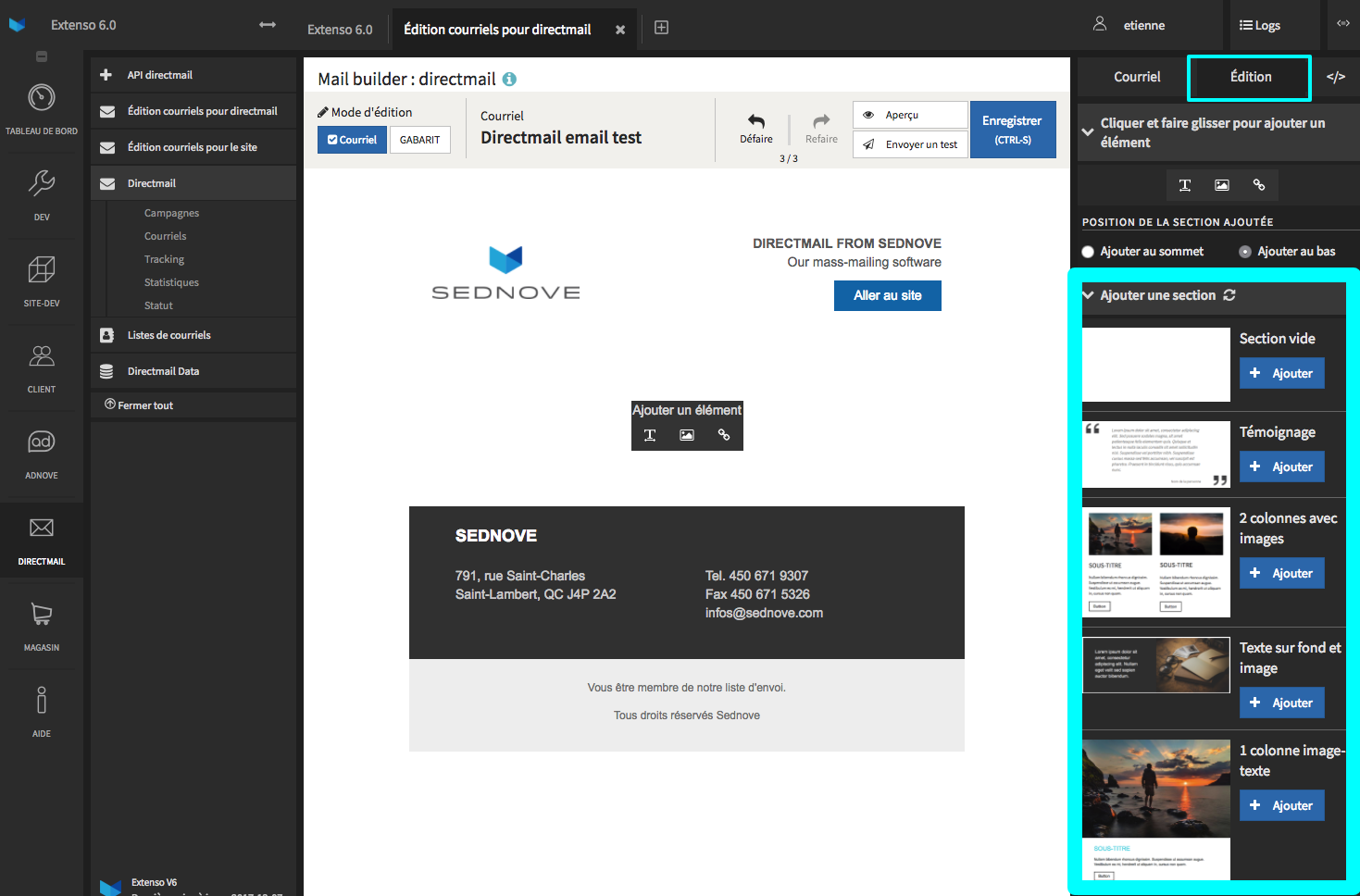
The predefined sections have been saved and modified so that they cannot be erased by users when using extenso. You have the possibility to create it yourself for your directmail. Here is a link to show you how.

You must first have saved a section.




© 2025 extenso Inc. All rights reserved.