Right panel
The right panel is composed by several important tabs. These tabs allow to either edit your design (without necessarily having web integration knowledge for traditional tasks), or to create and manages pages, to deploy pages and items on the live site, access the chat session. We will present in this part these elements before detailing them in the dedicated sections.
Grid tab

In extenso, pages are built using grids : sections, rows, columns and widgets (More in the Grid section). In the right panel, you have access to the grid. By using the grid, you will be able to change the design of your page.
Responsive mode
Here you can see how your page looks like on different devices (phone, tablet, laptop, computer). You can also choose to display your page in 100% (or a custom size in the "specific dimensions" area).
Grid Explorer
The grid explorer allows you to select one of the elements of the grid. In order to see the grid in your page, you need to display all the elements on the page(number 3 of the screenshot). You also need to activate the edit mode (see here)
Item Properties
In this section, you can adjust your styles for the selected item: set the display on mobiles, tablets, etc., set minimum height, margins, borders, etc. You can also add CSS classes or directly from the CSS style in this section.
Page tab
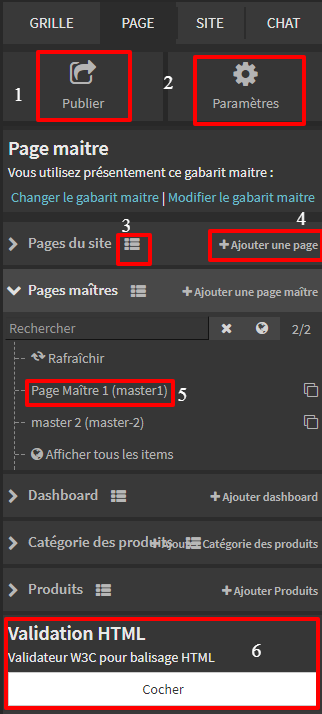
This tab (screenshot 3) gives you access to all the pages of your site classified by categories (if you have different ones). You can open a page by clicking on its name (5 on screenshot 3), or display the pages lists with the burger menu (3 on screenshot 3). You can also create new pages (4 on capture 3), publish the opened page (1 on screenshot 3), or edit its parameters (2 on screenshot 3, to change the name, title, meta-data, etc.). Finally you can also check your page with the W3C html validator (6 on screenshot 3).
Page and master page
When you create a new page, you need to choose a master page, which is actually the template of the page. This saves lot of time when you create pages. When your site is delivered, it contains different master pages created according to your instructions. You can create new master pages at any time as long as you are still updating your website.
Site tab
In this tab, you will be able to open deployment page, and also to pages and menus lists.
Chat tab
Open chat sessions with other extensos users. Useful for organizing remote work chat.






