







In Extenso, emails are related to templates. To create a new email, or in some cases, to edit an existing email, you will have to create or edit a template. Here are the different steps;
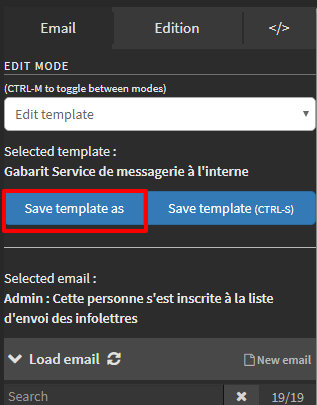
In Extenso, emails are related to templates. To create a new email, or in some cases, to edit an existing email, you will have to create or edit a template. Here are the different steps;
If you want to change the name of an existing template, simply go to the menu Directmail> Directmail_list> Emails. Once the page is loaded, search for the template whose name you want to change and then change its name. To avoid losing any link between the template and emails, please, DO NOT CHANGE the code of the email.
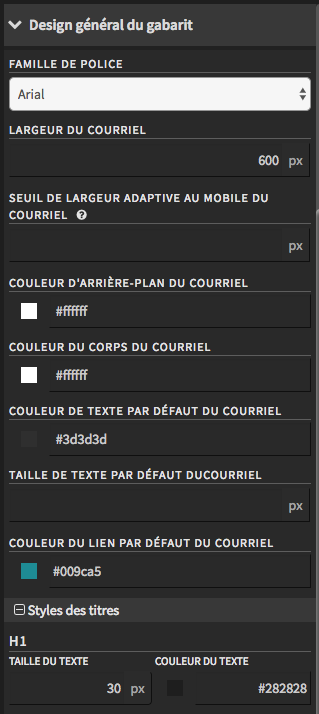
After creating a template, it is important to configure its design particularities. These options will automatically be applied to emails that have this template.
Inside a template, you have the option of setting several basic configurations like the width of the email, the font to use, the color of the text, links and different levels of title.
Here's how to go change the design options.




© 2026 extenso Inc. All rights reserved.