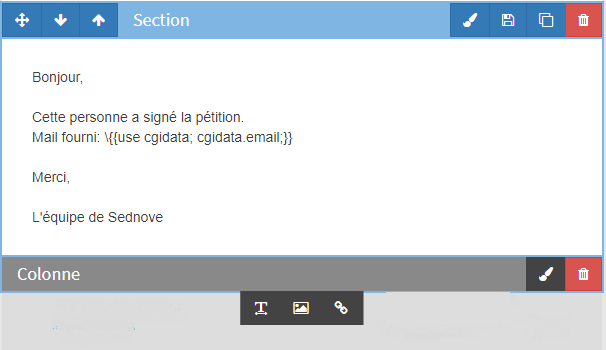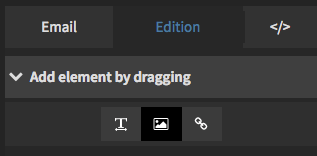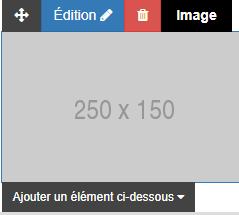How to add an image in an email
To add an image to the content of an email, you have two options.
- Add an image to an existing section using the shortcut (on section hover, new items will be displayed).
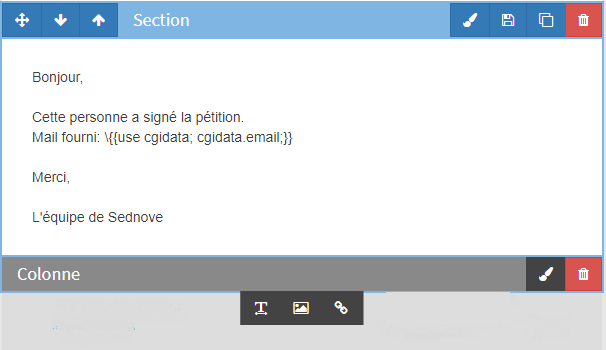
- By pressing the image button, a temporary image will be automatically added to the content of the email.
- You can also add an image from the edit section in the right panel. In the section, "Click and drag to add an item". You can drag the item to the exact location where you want it.
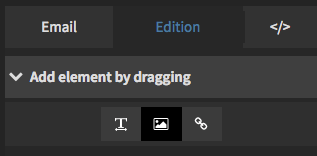
- All you have to do is press edit and change the source of the image or put a new one on the server.
How to add a link on an image
- The image must first be selected.
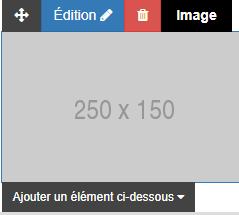
- Press the edit button in the window that will open, there will be 4 tabs, go into add a link.
- Paste URL and save changes