







You can transpose some of the modifications from the grid's parameters with the copy/paste option. All the grid's components (sections, rows, columns & widgets) have their own list of parameters (see item properties here). Here is the copy/paste procedure.This procedure is the same to copy/paste rows, columns & widgets properties.
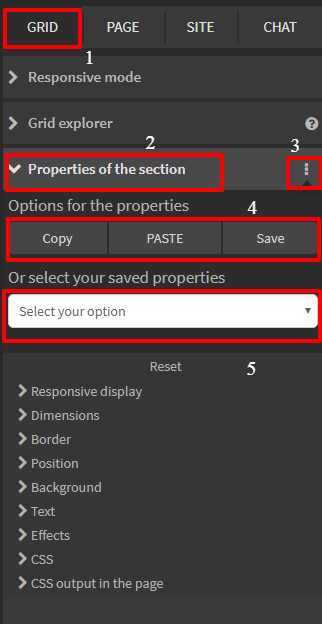
Add a section where you want to paste the parameters & select the same amount of columns you need to reproduce the original section (section you want to copy). Adjust the fluid toggle located on the right of your section's editing box.
Select the section you want to copy by clicking on the edit box. Then go to the Extenso edit menu located on the right of the interface. There is a tab called ''section properties''. Click on the icon on the right and a dropdown menu will appear and with the copy, paste and/or save options. Click on ''copy''




© 2026 extenso Inc. All rights reserved.