







Create a new table with the table name as the code of your page type that you would like to create by copying the table sed_site_page
How to perform this step:

A new row called Copy of sed_site_page will appear, Click the pencil icon on the left to make changes to that specific row :
 Select the checkboxes in the Menu section for where you would like this to show up (recommended: site_developement) and hover over Save, then click Save and Publish.
Select the checkboxes in the Menu section for where you would like this to show up (recommended: site_developement) and hover over Save, then click Save and Publish.
You now have the appropriate table to store your new custom site pages. Now we need to write the Publish for this page.
Create a file which will handle the publishing of our future page. This file will correct the publishing references necessary to make your custom page publish.
How to perform this step:
You should see the two following fields:

In reference code, type the code of your page type that you would like to create. In program, type /site/publish/ the code of your page type .sn
Example: Reference code: mf_news Program: /site/publish/mf_news.sn
Under your program name (the thin gray space), paste the following code on the next page:
{_{
%include "/extenso/module/sed/mod/package/sed_mod_util.sn";
use lg; // From publish
use table; // From publish
use item; // From publish
use code; // from grid update
use config; // from preload
table_name = "your_table_name";
module = "your_module";
use cgidata;
ct = {
"lg" : lg,
"module" : module,
"global_only" : true,
"ct_global" : "sed_core_ct_global",
"edit":false
};
include("/extenso/module/sed/core/include/publish_page_type.sn");
}}
Replace your_table_name with your table name and your_module with your associated module.
Once all these steps done, hover over Save and click Save and return.
You are now set to create a new page type! Your new page type should appear after an Extenso refresh in the right navigation pane in the Page Tab.
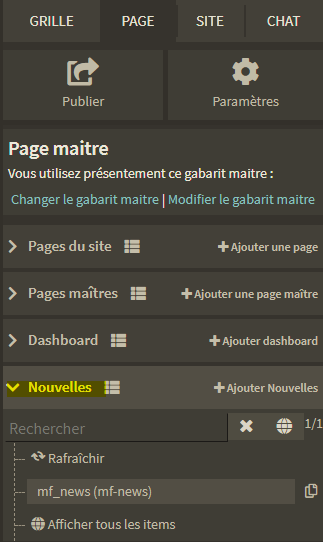




© 2026 extenso Inc. All rights reserved.